Facebook is one of the most popular social media platforms that allows users to connect and share content with their friends and family. However, there may be instances when you want to remove the share button on Facebook.
Whether you’re a business owner looking to maintain control over your content or a user who wants to restrict sharing options, this article will guide you through the process. In this article, we will provide you with step-by-step instructions on how to remove the share button on Facebook.
Overview of the Share Button on Facebook
The share button on Facebook allows users to easily distribute content they find interesting or valuable. By clicking on the share button, users can post the content on their own timeline, share it with specific friends, or distribute it in groups and communities.
While the share button promotes content virality and engagement, there might be circumstances where you want to remove this feature from your Facebook account or a specific webpage.
Reasons to Remove the Share Button
There are various reasons why you might want to remove the share button on Facebook. Here are a few common scenarios:
- Content Control: As a business owner, you might want to retain control over the distribution of your content. By removing the share button, you can ensure that your content is only shared through official channels or by specific individuals.
- Privacy Concerns: If you’re a private individual who prefers to keep your Facebook posts limited to a select audience, removing the share button can help maintain your privacy and control over who sees your content.
- Limiting Content Spread: In some cases, you may want to restrict the sharing options for a particular webpage or article. This can be useful when dealing with sensitive information or copyrighted material.
Now that we understand the reasons behind removing the share button on Facebook, let’s explore the methods to achieve this.
Method 1: Adjusting Facebook Privacy Settings
The first method involves adjusting your Facebook privacy settings to restrict the sharing options. Follow these steps:
Step 1: Log in to Your Facebook Account
Access your Facebook account by entering your credentials on the login page.
Step 2: Go to Privacy Settings
Click on the downward-facing arrow at the top-right corner of the Facebook interface and select “Settings & Privacy.” From the drop-down menu, choose “Settings.”
Step 3: Navigate to Privacy
On the left-hand side of the Settings page, click on “Privacy.”
Step 4: Edit Your Post Settings
Scroll down to the “Your Activity” section and locate “Who can see your future posts?” Click on “Edit” next to this option.
Step 5: Customize Your Post Audience
In the pop-up window, choose a specific audience for your future posts. You can select options such as “Friends,” “Only Me,” or create a custom audience. Save your changes.
By adjusting your privacy settings, you have limited the visibility of your future posts, effectively removing the share button for those posts.
Method 2: Utilizing Third-Party Browser Extensions
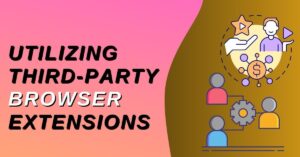
Another way to remove the share button on Facebook is by using third-party browser extensions. These extensions offer additional functionalities and customization options for your browsing experience. Here’s how you can do it:
Step 1: Install a Browser Extension
Search for a reputable browser extension that provides Facebook customization features. Install the extension compatible with your preferred browser.
Step 2: Configure the Extension
Once installed, access the extension’s settings and look for options related to removing or hiding the share button. Enable the appropriate setting to disable the share button on Facebook.
These browser extensions can give you more control over the appearance and functionality of Facebook, including the ability to remove the share button.
Method 3: Modifying the Website’s HTML Code
If you want to remove the share button for a specific webpage or article, you can consider modifying the HTML code. Please note that this method requires some technical knowledge. Follow these steps:
Step 1: Access the Webpage
Open the webpage or article for which you want to remove the share button.
Step 2: Inspect the Element
Right-click on the share button and select “Inspect” from the context menu. This will open the browser’s Developer Tools, with the element of the share button highlighted in the HTML code.
Step 3: Edit the HTML Code
Locate the HTML code related to the share button in the Developer Tools. Right-click on the corresponding HTML element and choose the “Delete” or “Disable” option. This will remove or disable the share button from the webpage. Remember to save the changes before closing the Developer Tools.
Don’t Miss>>>
Removing the share button on Facebook can be advantageous in certain situations, whether you want to maintain content control, protect your privacy, or restrict the spread of specific content. By following the methods mentioned in this article, you can achieve your goal. Remember to review the Facebook terms of service and guidelines to ensure compliance with their policies.
FAQs (Frequently Asked Questions)
Q1: Can I remove the share button for all my Facebook posts?
Yes, you can adjust your Facebook privacy settings to limit the visibility of your future posts, effectively removing the share button for those posts.
Q2: Will removing the share button affect the visibility of my existing shared posts?
No, removing the share button will not impact the visibility of posts that have already been shared. It will only affect future posts.
Q3: Are there any alternative methods to remove the share button on Facebook?
Yes, apart from the methods mentioned in this article, there might be other browser extensions or plugins available that can achieve similar results. However, it’s essential to choose reputable and trusted extensions to ensure the security of your Facebook account.
Q4: Is modifying the HTML code to remove the share button legal?
Modifying the HTML code of a webpage to remove the share button is generally permissible, as long as you have proper authorization or ownership of the content. However, it’s always recommended to consult legal professionals or adhere to website terms of service before making any modifications.
Q5: Can I restore the share button after removing it?
Yes, you can reverse the changes by following the same methods in reverse or restoring default settings, depending on the method you used to remove the share button.