WhatsApp has become an essential part of our daily communication, and one of the features that people love to personalize is their Display Picture (DP). However, if you’re an iPhone user, you might have noticed that WhatsApp often crops your photos when you try to set them as your DP.
In this article, we will guide you through the steps to put a full picture in WhatsApp DP on your iPhone without cropping.
Why Does WhatsApp Crop Your Picture?
Before we dive into the solutions, it’s essential to understand why WhatsApp crops your picture in the first place. WhatsApp, like many other social media platforms, has specific dimensions for profile pictures. It aims to maintain consistency and uniformity in the display of user DPs. As a result, if your photo’s dimensions don’t match WhatsApp’s requirements, it will automatically crop the image to fit within the allowed space.
Method 1: Use a WhatsApp DP Resizer
To avoid having your picture cropped, you can use a WhatsApp DP resizer tool available online. These tools allow you to resize your photo according to WhatsApp’s requirements without losing any critical parts. Here’s how you can do it:
- Go to your preferred search engine and look for “WhatsApp DP resizer.”
- Choose a reliable website that offers the resizing service.
- Upload the picture you want to use as your DP.
- Adjust the dimensions to fit WhatsApp’s DP requirements.
- Crop or expand the photo as necessary to make sure it covers the entire frame.
- Download the resized image to your iPhone.
Method 2: Add White Borders
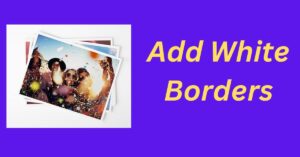
Another simple method to ensure your entire picture fits in the WhatsApp DP frame is by adding white borders around the image. Here’s how you can do it:
- Use a photo editing app on your iPhone or download one if you don’t have any.
- Open the app and upload the picture you want to set as your DP.
- Add white borders to two sides of the photo, either at the top and bottom or the left and right edges.
- Ensure that the added borders make the picture fit perfectly into a square frame.
- Save the edited photo to your iPhone’s gallery.
Don’t Miss>>>
- How To Save Unsavable Videos On Tiktok
- How to Get Facebook Ads Invoice
- How to Fix “There was an Error Playing the Video” in Whatsapp Status
Method 3: Use WhatsApp’s Built-in Tools
WhatsApp has introduced some built-in editing features to help users customize their DPs more effectively. While these tools may not directly allow you to set a full picture as your DP, you can use them to create a collage or combine images creatively. Here’s how to use these tools:
- Open WhatsApp and go to your profile.
- Click on the DP editing option.
- Select the option to create a new collage or add multiple pictures.
- Combine the images creatively to form a single picture.
- Save the collage or combined image.
By following the methods mentioned above, you can now set a full picture as your WhatsApp DP on your iPhone without worrying about cropping. Whether you use a WhatsApp DP resizer, add white borders, or leverage WhatsApp’s built-in tools, you can showcase your favorite memories or moments in their entirety.
FAQs
- Can I use third-party apps to set a full picture as my WhatsApp DP? Yes, you can use third-party photo editing apps to resize your picture or add white borders to fit the WhatsApp DP frame.
- Will WhatsApp compress my DP if I use a third-party tool to set the full picture? WhatsApp may compress the image slightly to reduce its size for faster loading, but it shouldn’t affect the overall quality significantly.
- Do I need to uninstall and reinstall WhatsApp to use the full picture as my DP? No, you don’t need to reinstall WhatsApp. Simply follow the methods mentioned in this article to set your full picture as your DP.
- Will WhatsApp notify my contacts if I change my DP using these methods? No, changing your DP won’t trigger any notification to your contacts.
- Can I change my WhatsApp DP frequently using these methods? Absolutely! These methods allow you to change your DP as often as you like without any limitations.